Instructions for integrating GuidedTrack with Positly
Positly and GuidedTrack play very well together with Positly sending pre-screened Participants to GuidedTrack to complete an Activity and then GuidedTrack sending Participants back to Positly to confirm completion and provide Feedback.
At each stage of the process data can be dynamically shared between Positly and GuidedTrack using Query strings. This has several benefits:
- Activity completion is faster
- Pre-screened Participant attributes enrich the study with additional data
- Pre-screening improves accuracy and prevents Participants from gaming a screener
- Using Query strings to receive Positly data makes data cleaning, preparation and analysis easier (no need to fiddle around joining data)
- Using Query strings to send data to Positly enables the retargeting or exclusion of participants based on Custom attributes
Receiving Positly’s Participant data in GuidedTrack
GuidedTrack automatically accepts any Custom-Loaded Variables using Query string parameters. This means that you do not need to do anything and GuidedTrack will automatically integrate with Positly in this manner.
Redirecting from GuidedTrack to Positly’s Completion link
Successful Participants will need to be redirected to Positly’s Completion link to confirm their completion.
If you use GuidedTrack to build your Activities then you can simply click the “copy code” button and paste the resulting code in your GuidedTrack program.
This will place the following line of code in your program:
*program: EndOfActivityButton
This program generates a button with instructions with an instant redirect once clicked.
Alternatively you can copy and paste the Completion link into GuidedTrack in any way that you desire.
Dynamically sending Custom attributes from GuidedTrack to Positly
You can also choose to dynamically pass Participant data back to Positly as Custom attributes.
- If you are using the redirect program listed above simply include any Custom attributes you want to set string variable “urlParams” using the format “{urlParams}&key=value”.
- Alternatively, if you are pasting in the Completion link manually then you can set the Custom attributes in by adding them as Query strings in your Completion link (attribute names are are preceded by an “&” and followed by an “=” before the attribute value).
- You can also set these dynamically using GuidedTrack saved variables
- For example: https://app.positly.com/#/f?task_id=ID&favouriteColor={favouriteColor}
- You can also set these dynamically using GuidedTrack saved variables
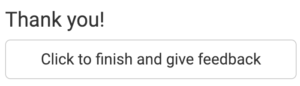

 +1
+1