Setting the Completion link
To be automatically Approved for an Assignment and receive their incentive, all Participants must finish their Activity by clicking or being redirected to the Completion link, which takes them to the Feedback survey. After a participant clicks the Completion Link, they will get paid for their participation, so be sure that all participants who finish your study are given the completion link, and that participants are only given it at the end of the study.
If a Participant submits an Assignment for approval without going to the completion link URL, they will be Rejected. So, make sure that your Activity is set up so that once the participant has completed the Activity and their data has been saved, they will be directed to the Completion link or to click on it.
You will be given the completion link in the Final Steps section when you setting up the Run in Positly:
The two main ways to add a Completion link are:
- To redirect participants automatically to the Completion link at the end of your study (if the survey or study platform you use supports automatic redirects)
- To instruct the Participant to click the Completion link (by telling them to do so and providing the link at the end of your study)
1. Redirect Participant automatically to the Completion link
Many providers allow for automatic redirects, which is often preferable.
Here are the instructions for common providers:
In these cases simply use the Completion link we provide you as the redirection link.
For example, if you are using GuidedTrack for your survey, you can set up a button at the end of the survey to automatically redirect Participants to the Completion Link.
2. Instruct Participant to click the Completion link
Not all providers allow for redirects (such as Google Forms).
In this case, you can simply provide them with the Completion link in your success message and instruct them to click it.
In most cases, this is in plain text. However, in Google Forms, you need to add the message through the settings.
Here are the instructions for Google Forms.
For example, you can create a confirmation message at the end of your survey (Go to Settings, then Presentation, and look for “Confirmation message”). You must make it explicitly clear to the participants to click or copy and paste the link into a new tab. You can put the link. See the screenshot below.
Another example is if you are using the free version of SurveyMonkey, you can also put a completion link at the end of your survey. Please see the screenshot below.
3. Use *program in GuidedTrack
If you have built your activity in GuidedTrack, you can use one of these programs to automatically generate an End of Activity link, button, or redirect:
- For a button, use: *program: EndOfActivityButton
- For an immediate redirect use: *program: EndOfActivityRedirect
- For a link use: *program: EndOfActivity
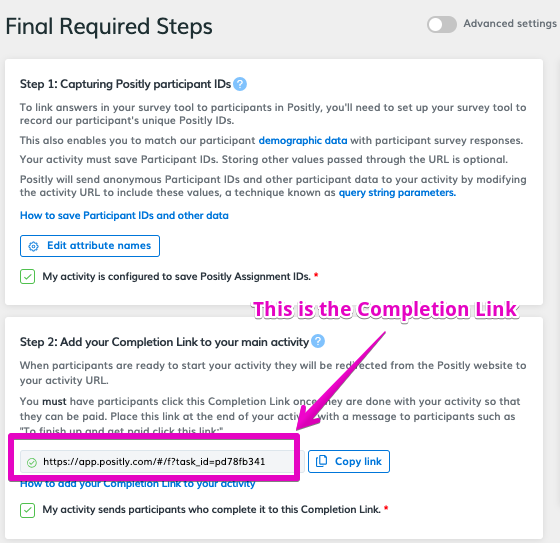
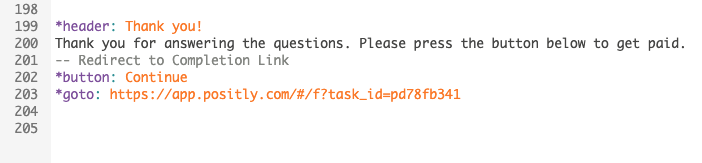
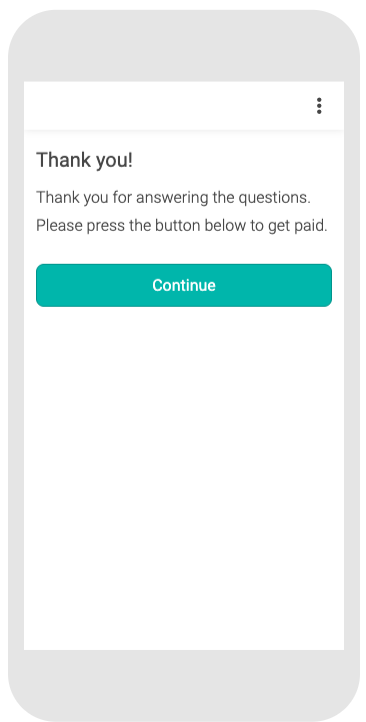
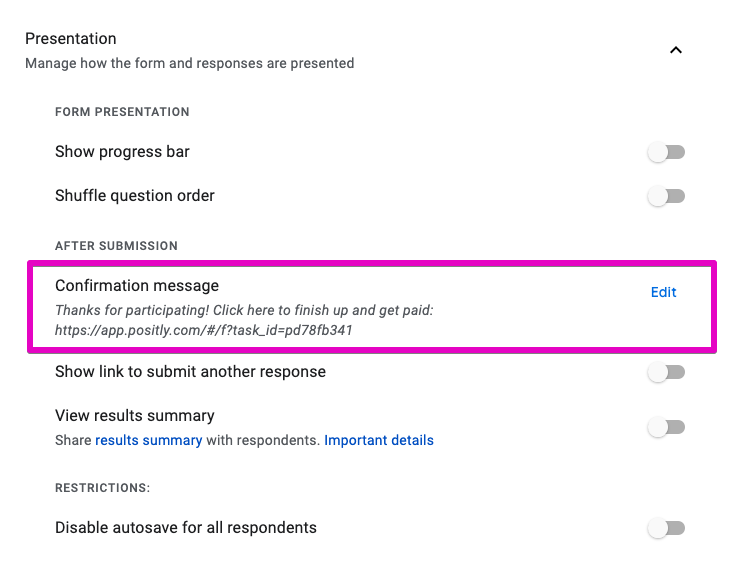
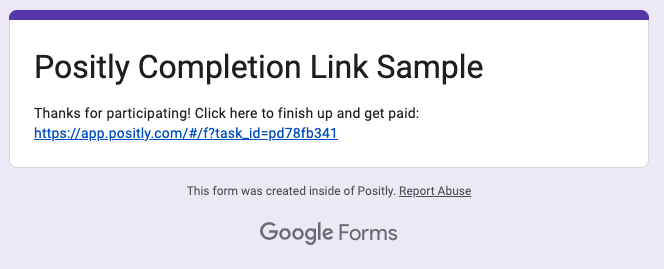
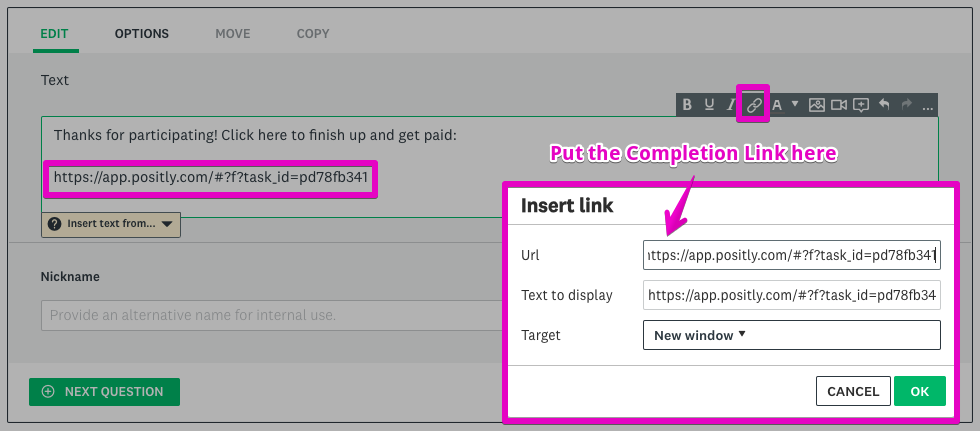


 +4
+4