Instructions for integrating Gorilla with Positly
Updated: 13, Sat, 2024 04:08 AM
Positly and Gorilla work well together with Positly sending pre-screened Participants to Gorilla to complete an Activity and then Gorilla sending Participants back to Positly to confirm completion and provide Feedback.
Receiving Positly’s Participant data in Gorilla using embedded data
Follow these instructions to set up Gorilla to accept Positly’s Assignment ID using the URL query strings.
- When creating your experiment in Gorilla, you must change the Recruitment Policy and set it to “Third Party.”
- Copy the URL given by Gorilla.
- You can start creating your Run in Positly
- In the Activity step, you will be asked to input your activity link (i.e., Activity link (the URL where participants will find your survey or study)). Please paste the URL provided by Gorilla in step #2 and continue to the Final Steps.
- In the Final Steps page, you will need to edit the attribute names of AssignmentID to external_id.
- Note: Gorilla only accepts a single element to be sent in the URL parameters. You can use the Positly Assignment ID later to join the Positly demographic data and other attributes to the experiment data in Gorilla
Redirecting from Gorilla to Positly’s Completion link
Successful participants will need to be redirected to Positly’s Completion link to confirm their completion.
- Open the final step in your experiment
- Go to the “Onward URL”
- Enter Positly’s Completion link
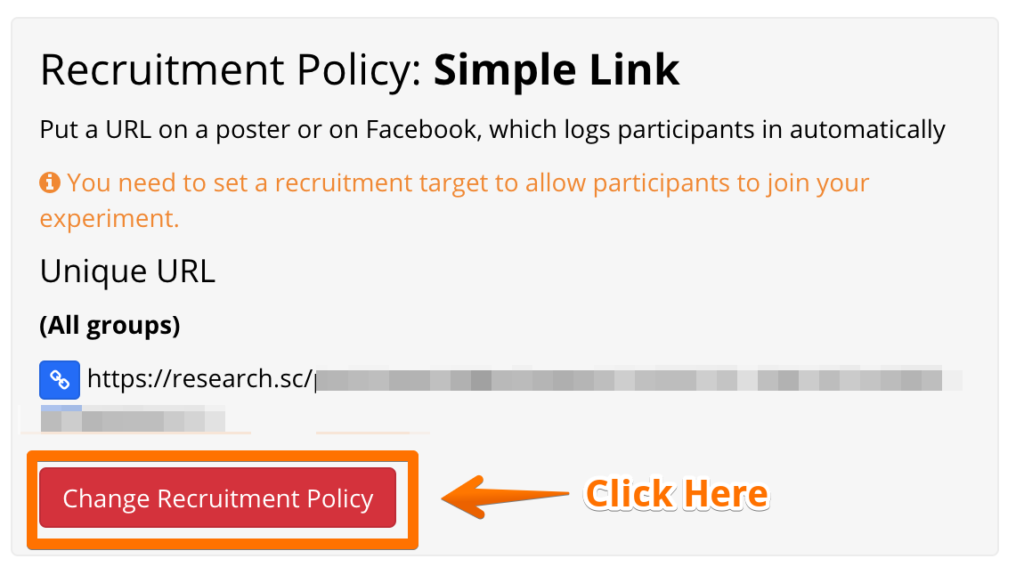
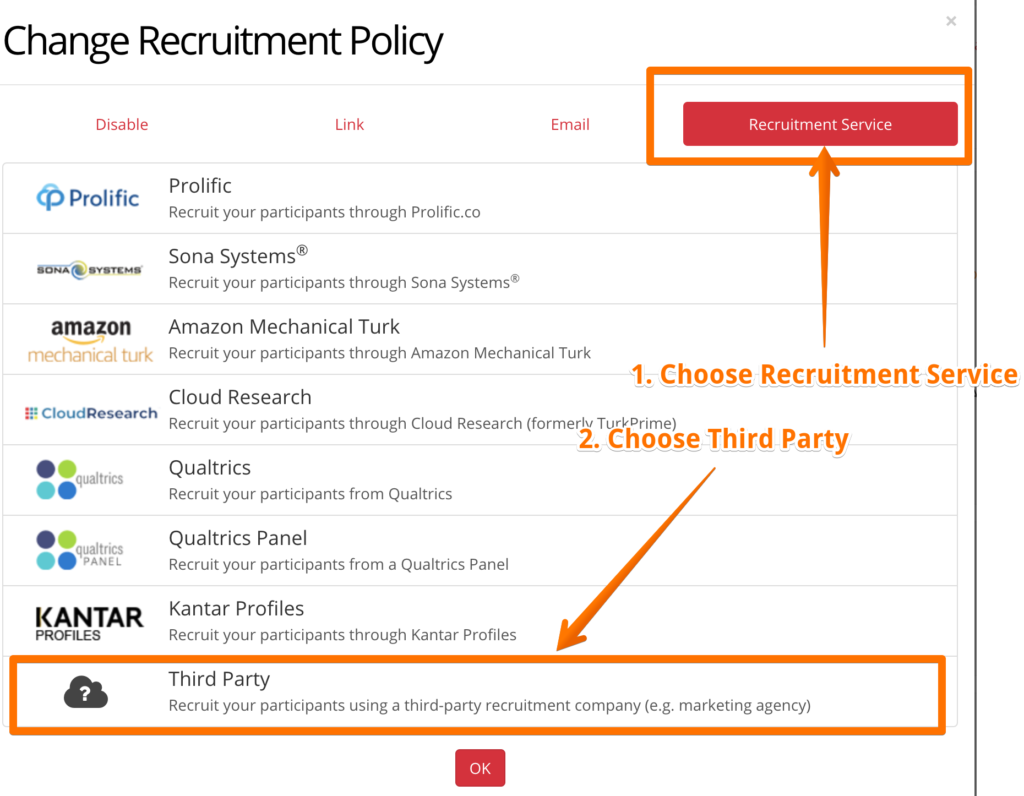
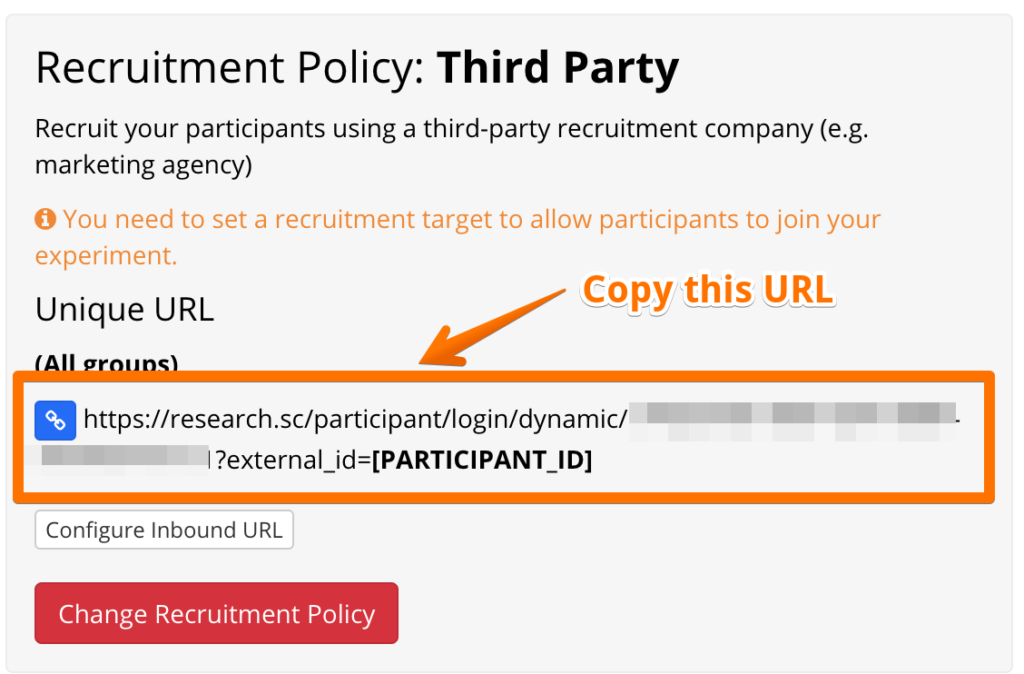
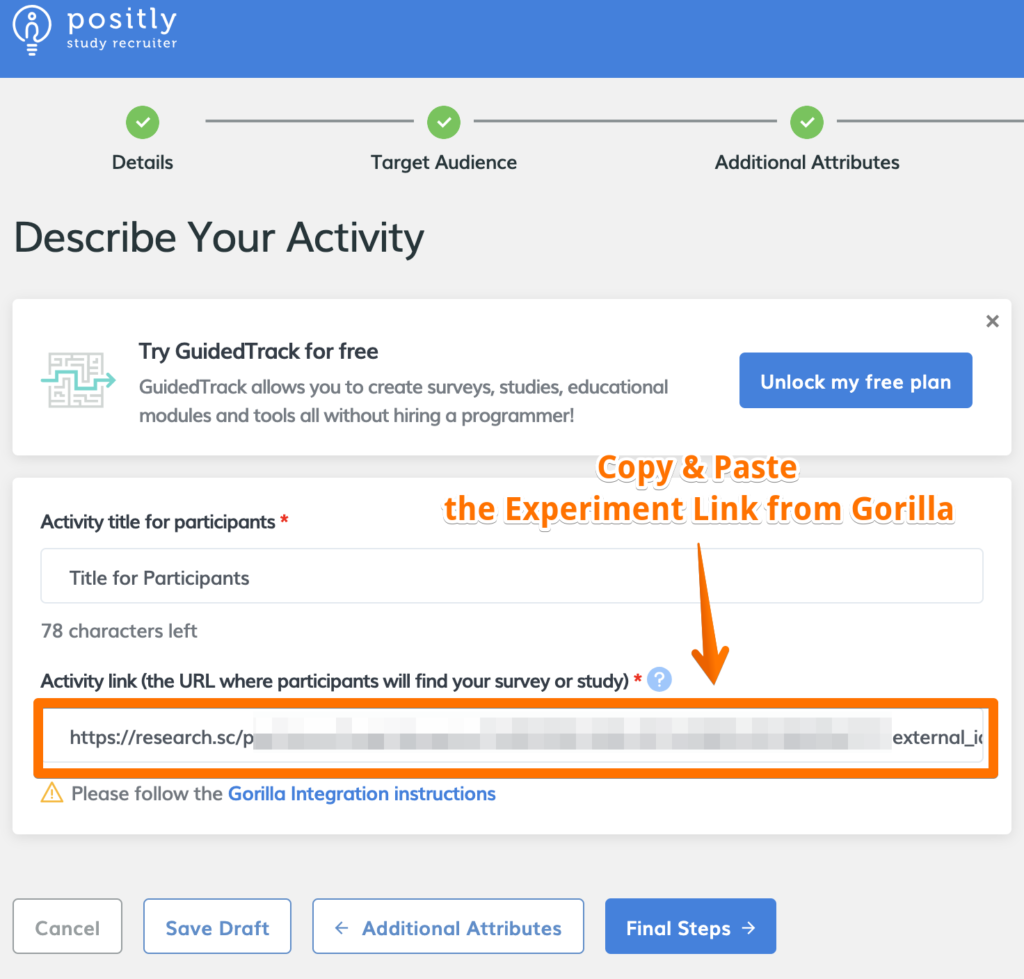
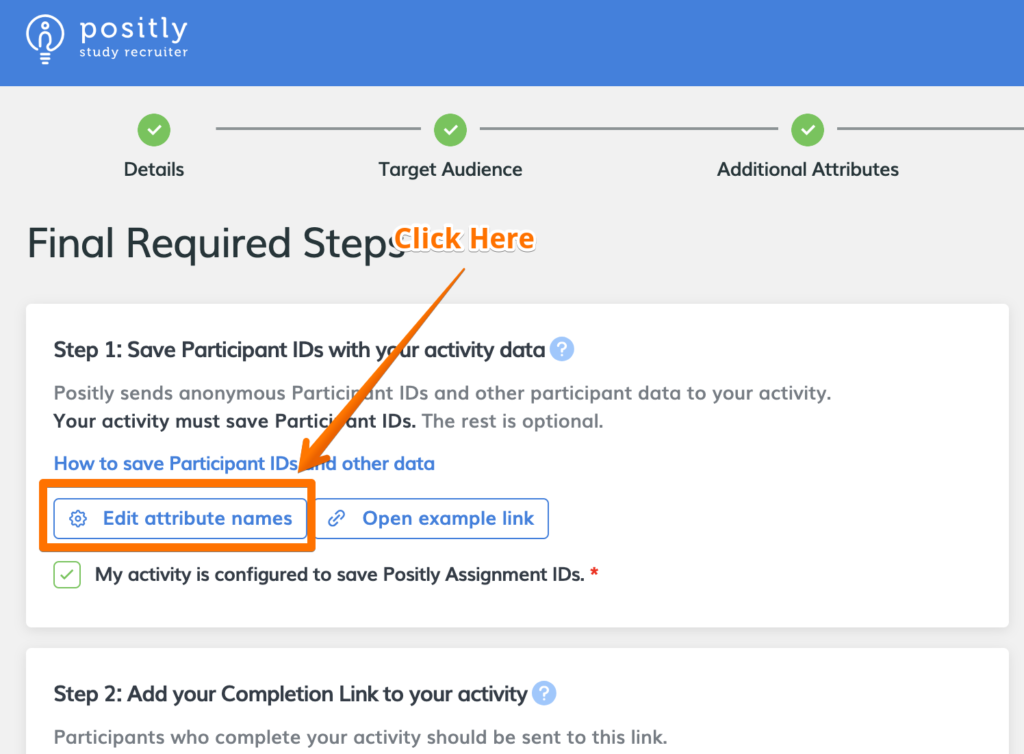
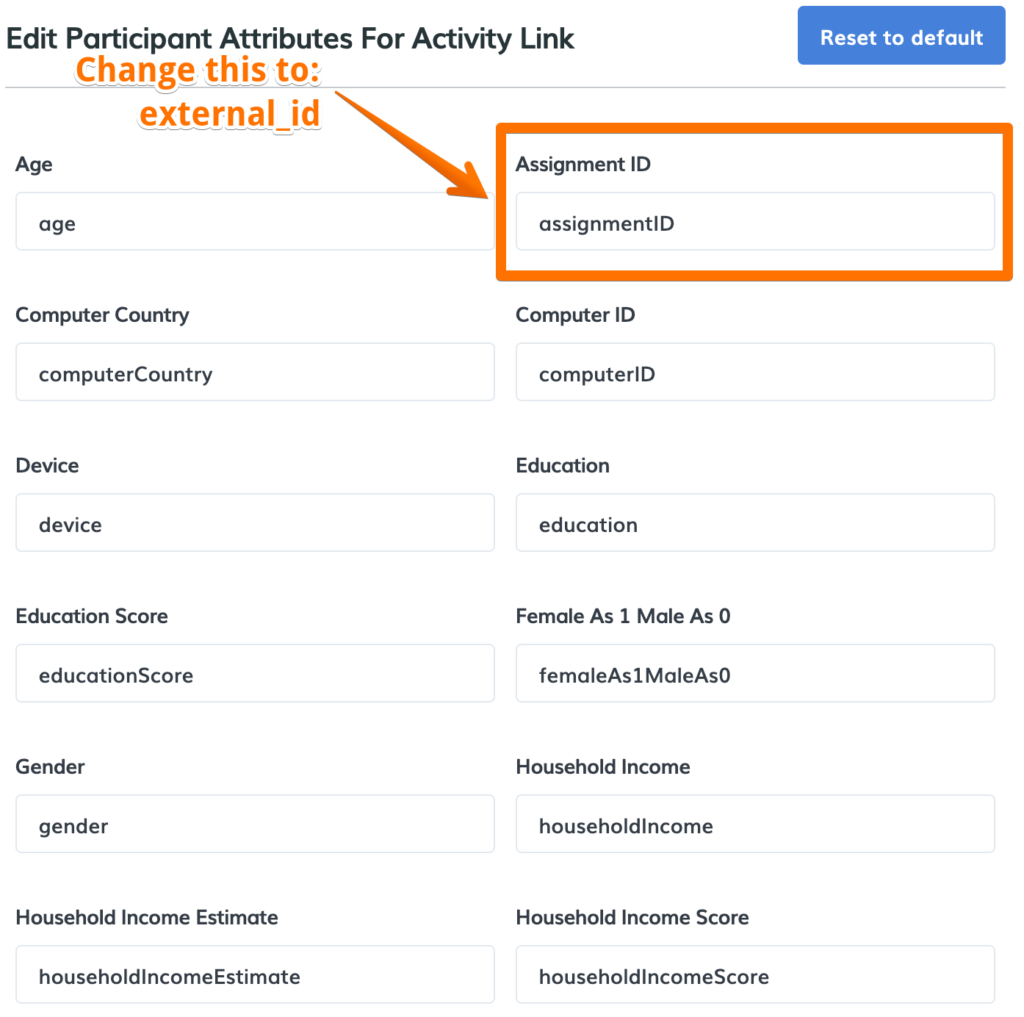
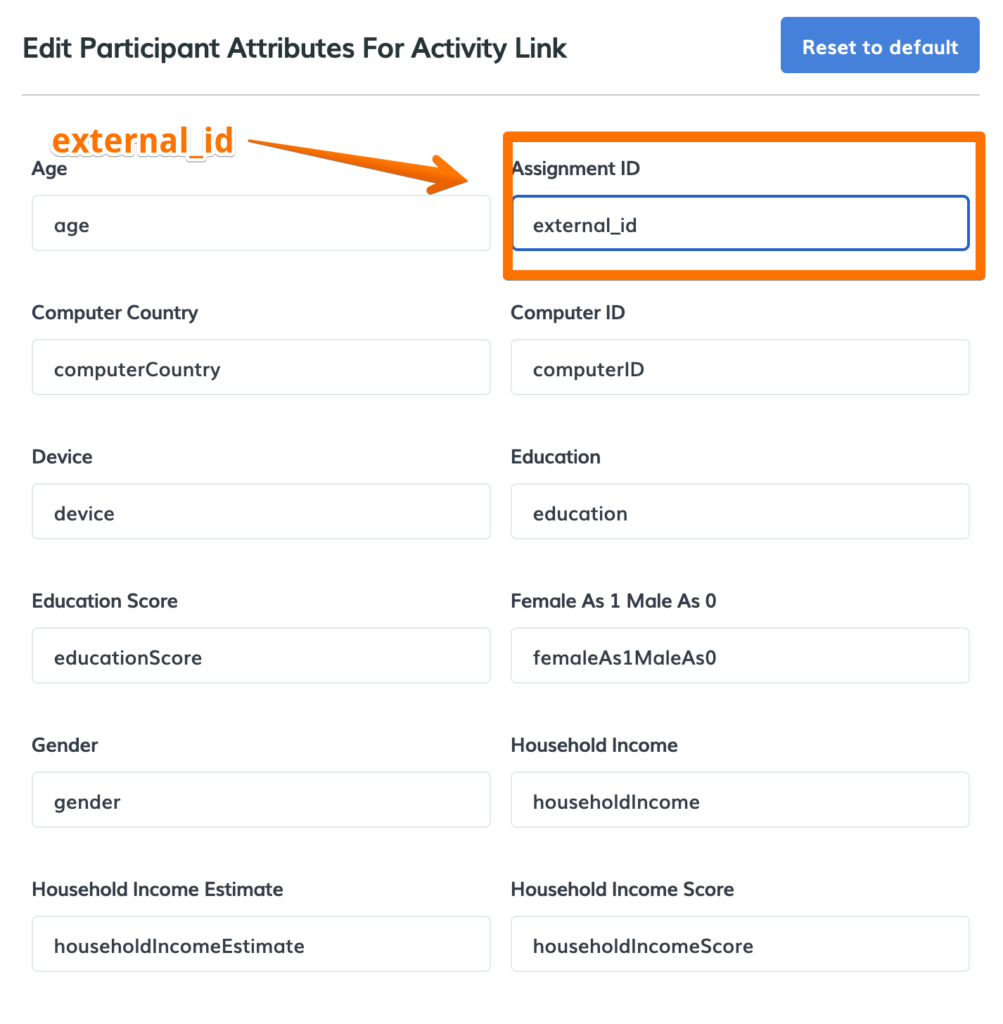
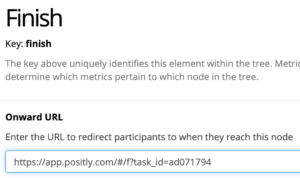
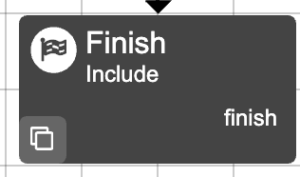

 (No Ratings Yet)
(No Ratings Yet)