Instructions for Integrating Google Forms with Positly
Please Note:
If you haven’t yet created your survey or study, we recommend using GuidedTrack instead of Google Forms to integrate with Positly since GuidedTrack is more powerful than Google Forms and integrates with Positly automatically.
Receiving Positly’s Participant ID in Google Forms using pre-filled links
Follow these instructions to set up Google Forms pre-filled links to receive Participant attributes using the Query strings.
- Create a text field at the beginning of your form named Participant ID.
- Note: Make sure to emphasise to the participant that they must not edit this themselves
- Note: Make sure to emphasise to the participant that they must not edit this themselves
- On your form, click the vertical ellipses (three dots) in the upper right corner to reveal the menu.
- Click “Get pre-filled link” Get pre-filled link
- Fill in the Participant ID with “participantID”
- Leave the rest of the answers blank, and click “Get link” button.
- Copy the Pre-filled link
- Open your Run in Positly
- Paste the Google Forms’ Pre-filled Link as your Activity link Activity link
- Now you need to get your “participantID” Field ID
To do so, find the text between ampersand symbol (&) and ends with “=participantID”
For example, this is my full URL that I get from Google Forms’ Pre-filled Link: https://docs.google.com/forms/d/e/1FAIpQLScseHchzR_WqpwHA2ZwxRfAb7b48k0YUPnXrtCUjaAD7MAzIA/viewform?usp=pp_url&entry.1603911190=participantID
My “participantID” Field ID is the text between “&” and “=participantID”, which is: entry.1603911190
- On the “Final Steps” of creating a Run in Positly, you need to edit attribute names
To do so, on “Step 1: Capturing Positly participant IDs”, click “Edit attribute names”
- Replace the Participant ID with the “participantID” Field ID that you get from Step 9
- You can repeat this process for any other fields you would like to pre-fill
Redirecting from Google Forms to Positly’s Completion link
Successful participants will need to be redirected to Positly’s Completion link to confirm their completion.
You will be given the completion link in the Final Steps section when you set up the Run in Positly:
Google Forms do not allow for automatic redirects. In this case, you can simply provide them with the Completion link in your “Confirmation message” and instruct them to click it.
Please follow these instructions:
- Go to Settings, then look for Presentation
- Under “Presentation”, you will need to look for “Confirmation message”. You must make it explicitly clear to the participants to click or copy and paste the link into a new tab. You can put the link. See the screenshot below.
- It will be shown like this
“Do not collect” Email Address Setting
One important setting that you need to set is to set Google Forms so that it does not collect email addresses automatically.
There are 2 main reasons for this setup:
- You must not require Personally Identifiable Information (PII) collection; if you really need to collect them, you will have to set another screener so that participants know that going into the study will require them to give up their email addresses. You can read more about the Positly Guidelines for PII collection here.
- By turning the setting on, you are actually blocking participants from entering the survey; that is, the participants will need to log in to their Google account before entering the survey; this might affect the dropout rate of your Run in Positly as not all participants are willing to log in to their Google account just to fill in the survey.
To set the “Collect email addresses” to “Do not collect”, you can follow these steps:
- Go to “Settings
- Go to “Responses”
- Set the “Collect email addresses” option to “Do not collect”
Please Note:
We do not recommend using Google Forms because they do not allow any data to be passed through quietly. Their pre-filled fields can be edited. They do not have an automatic redirect. These all significantly impair the participant experience and can lead to difficulties.
Due to the limitations of Google Forms we recommended to only pre-fill the Participant ID and then join your participant attributes based on this.
Google Forms is also limited in that it cannot generate different dynamic completion links.
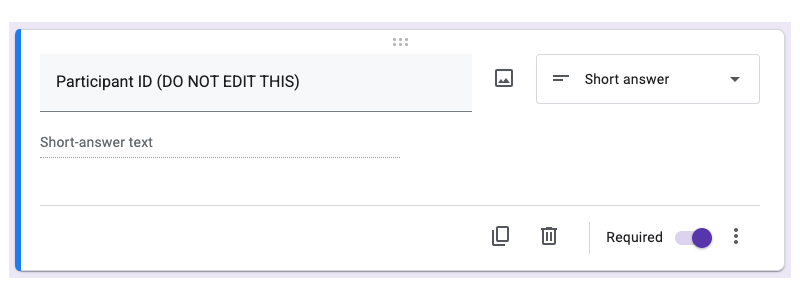
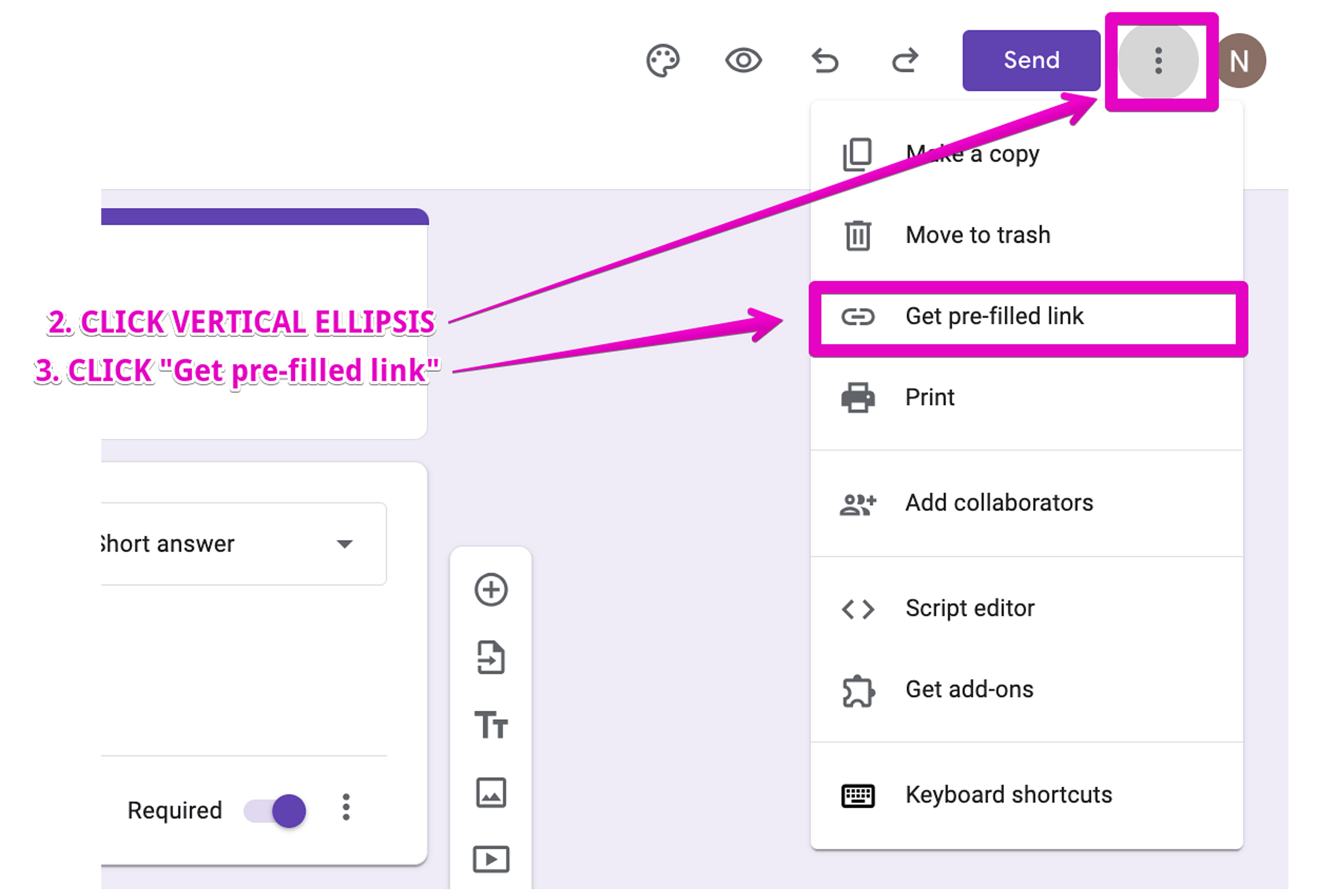
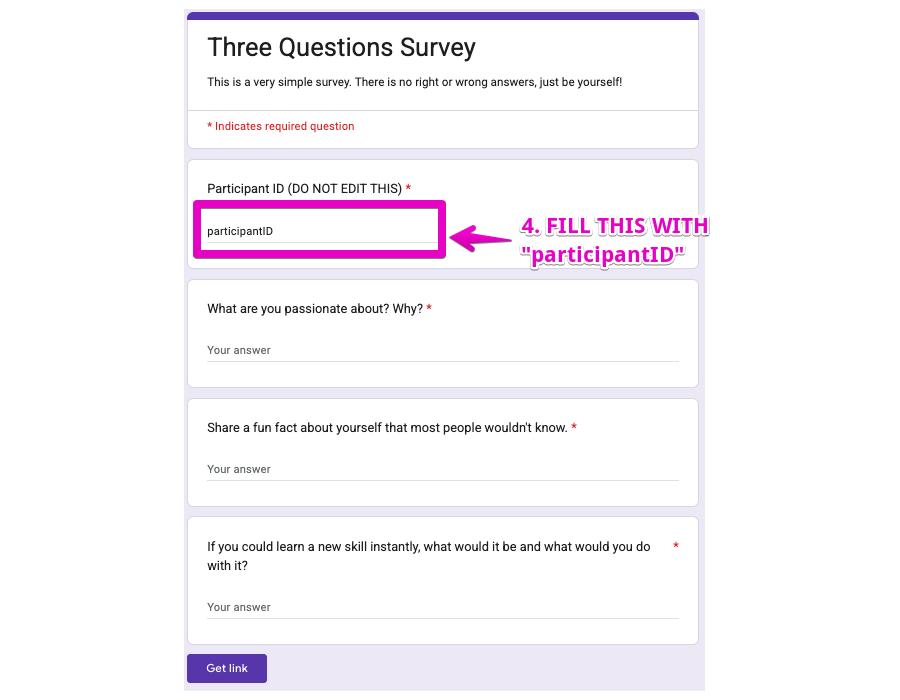
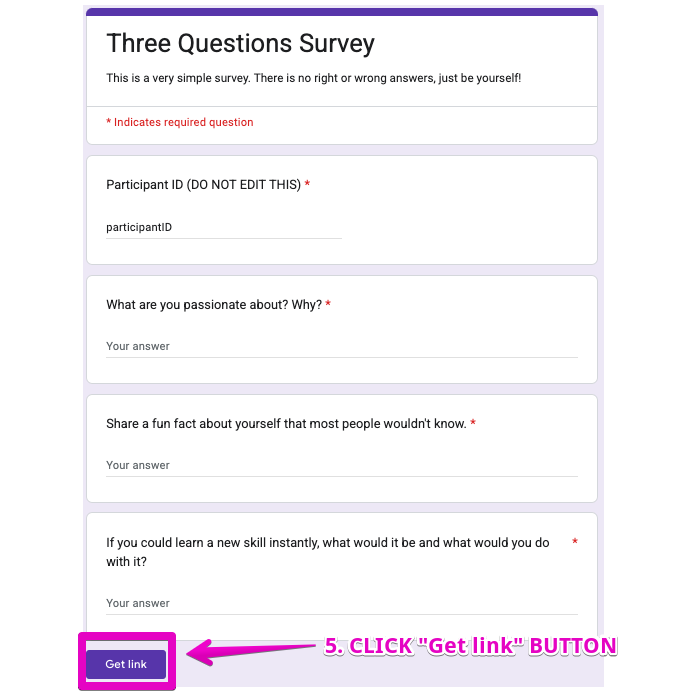
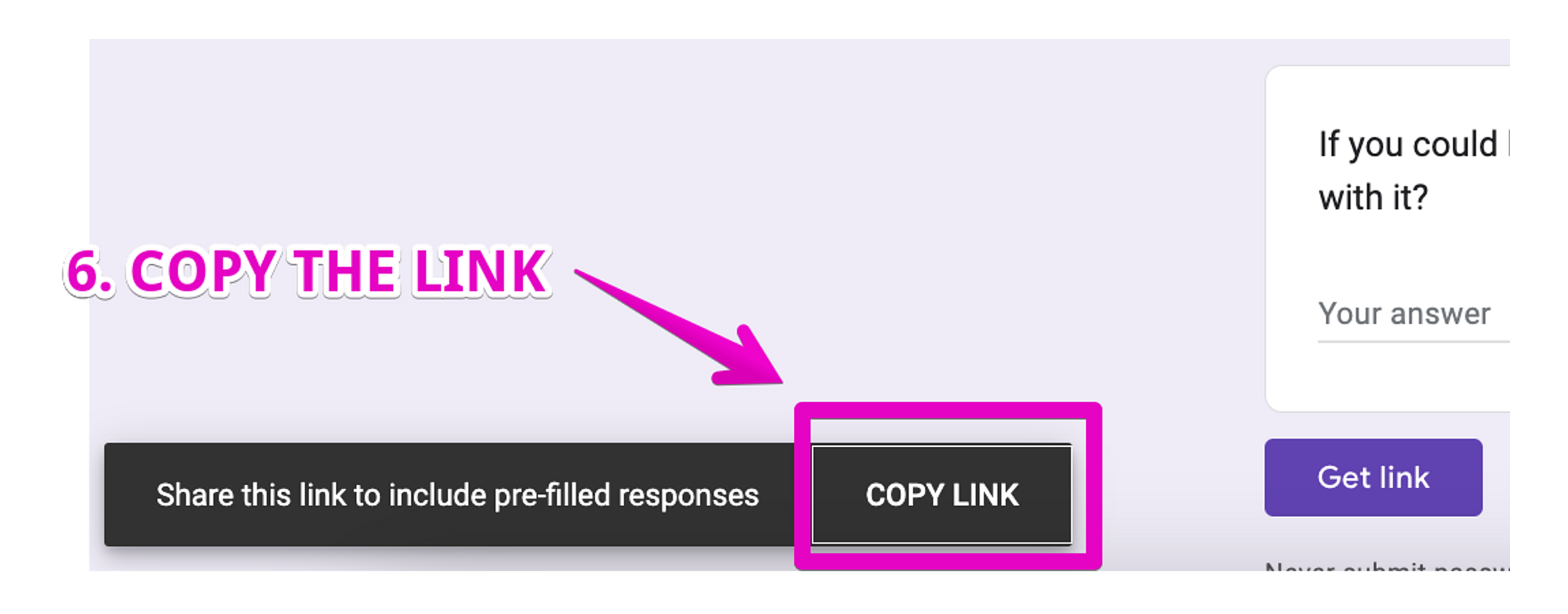
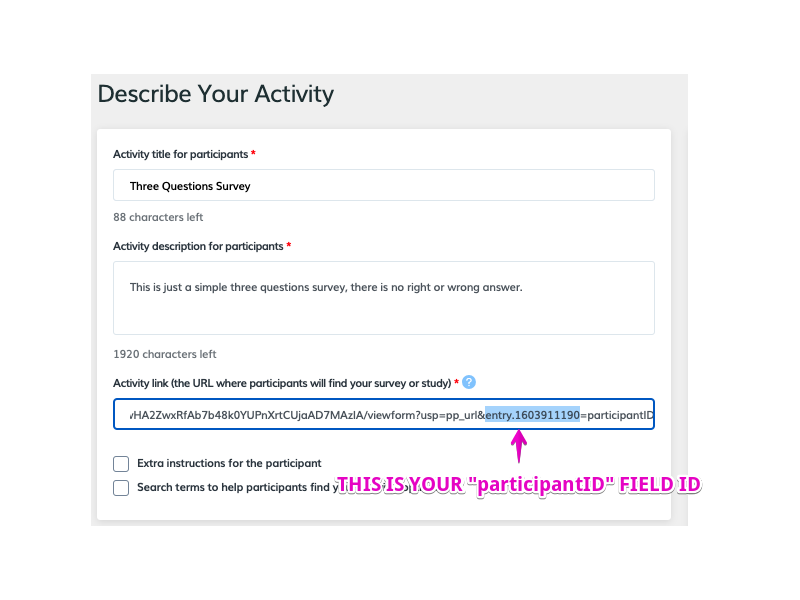
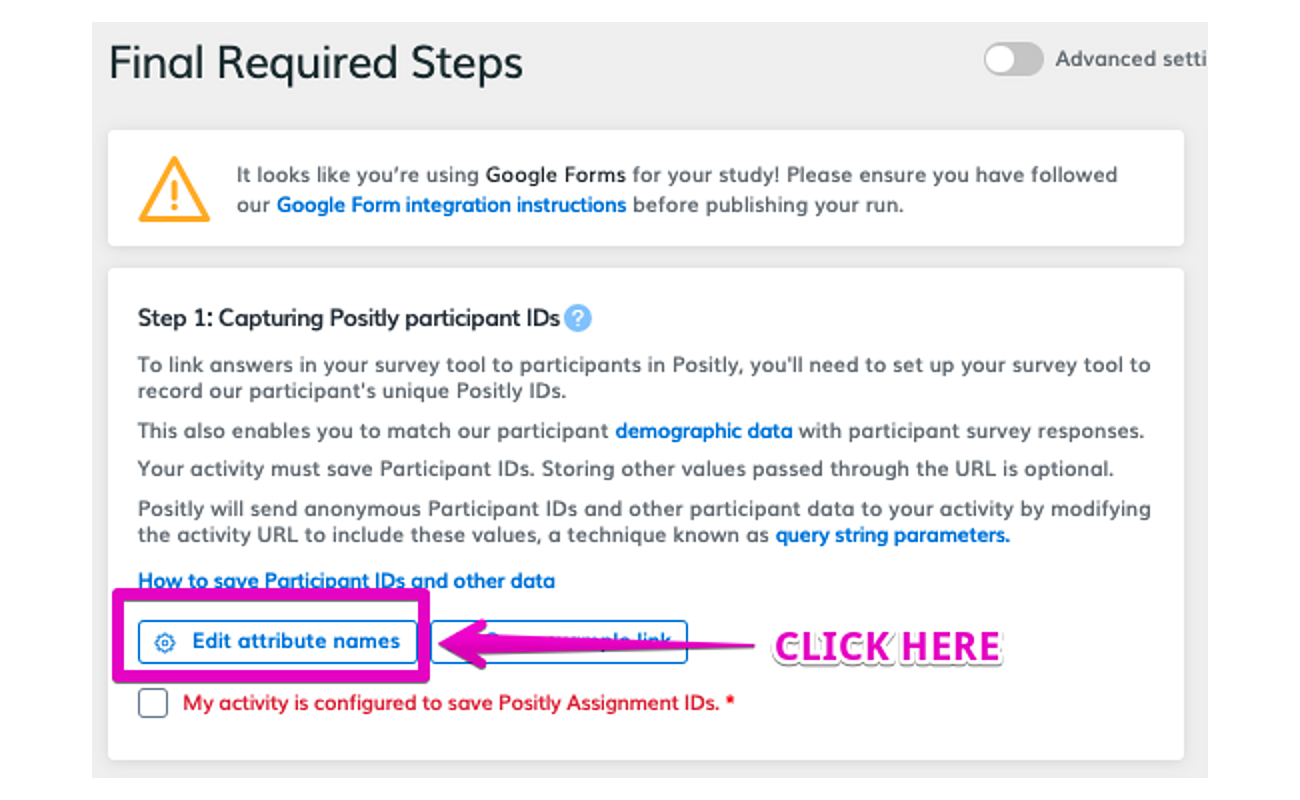
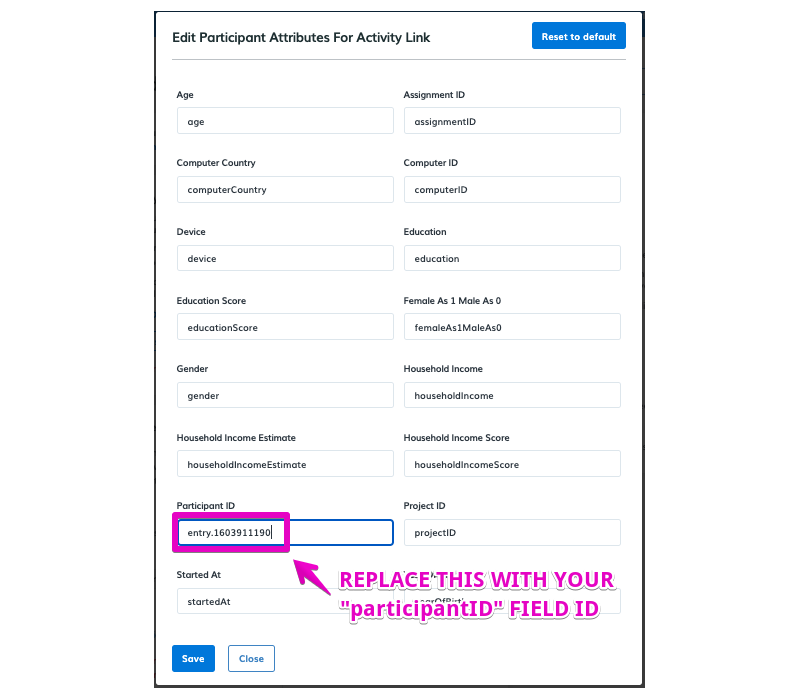
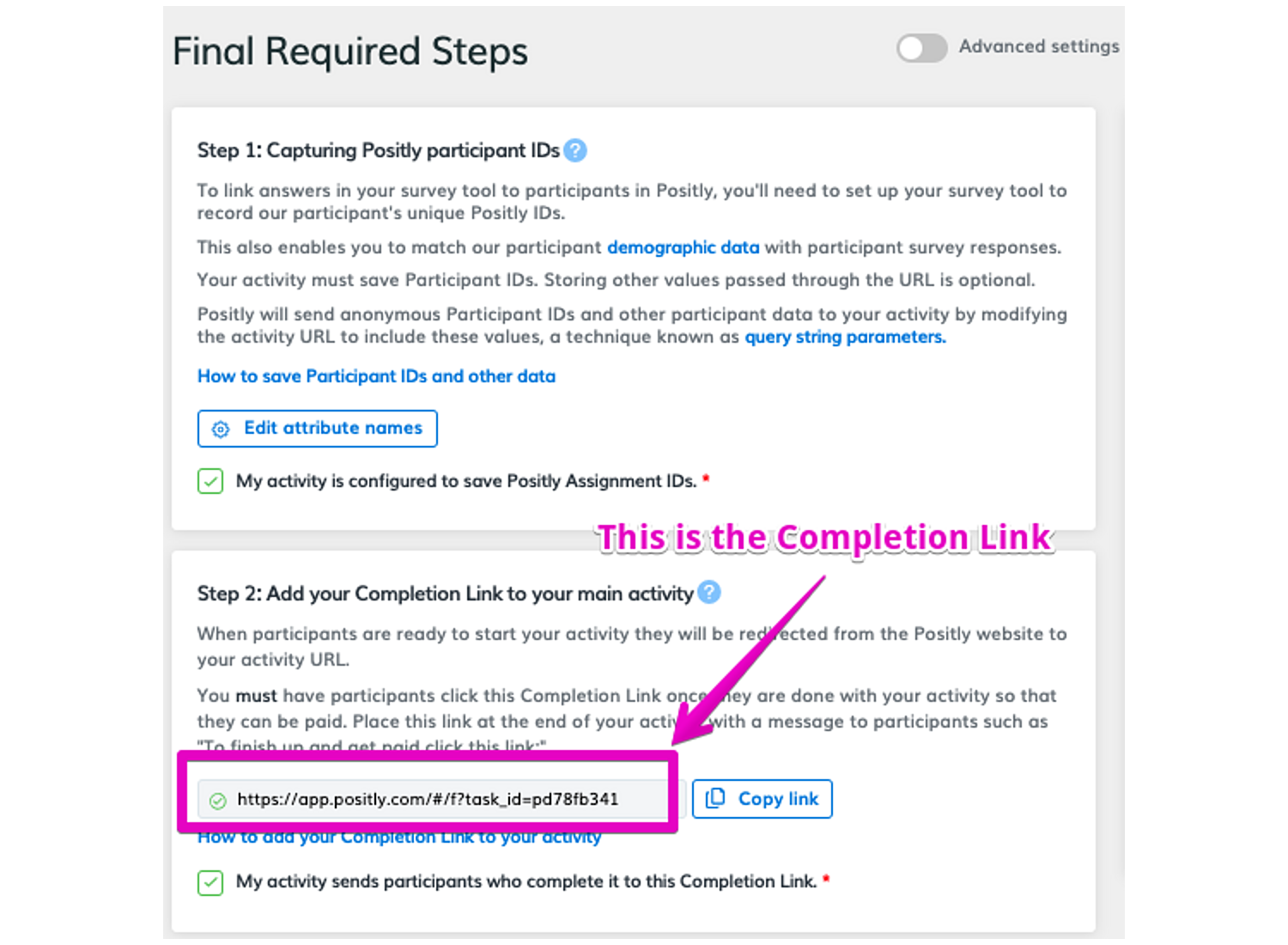
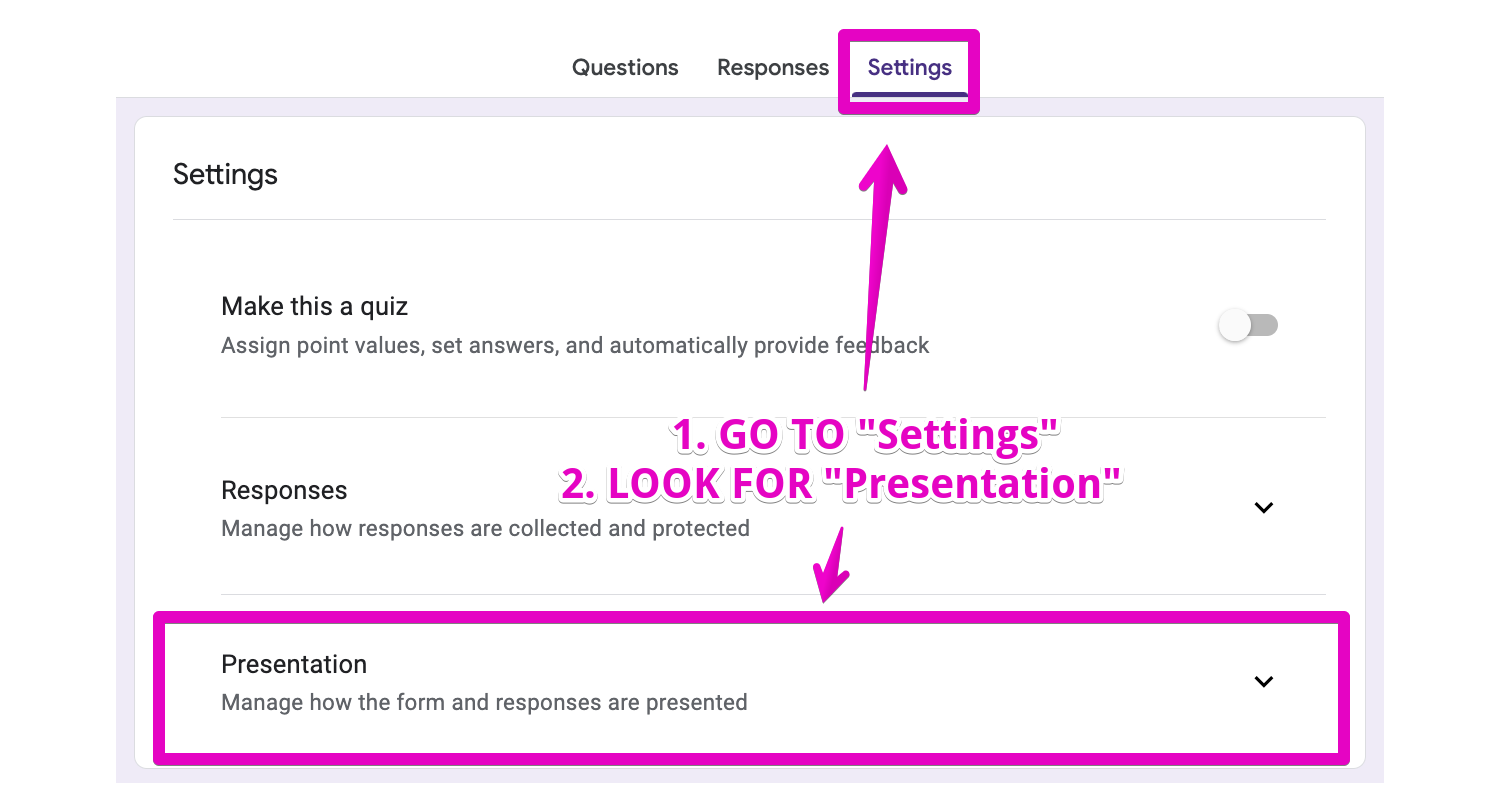

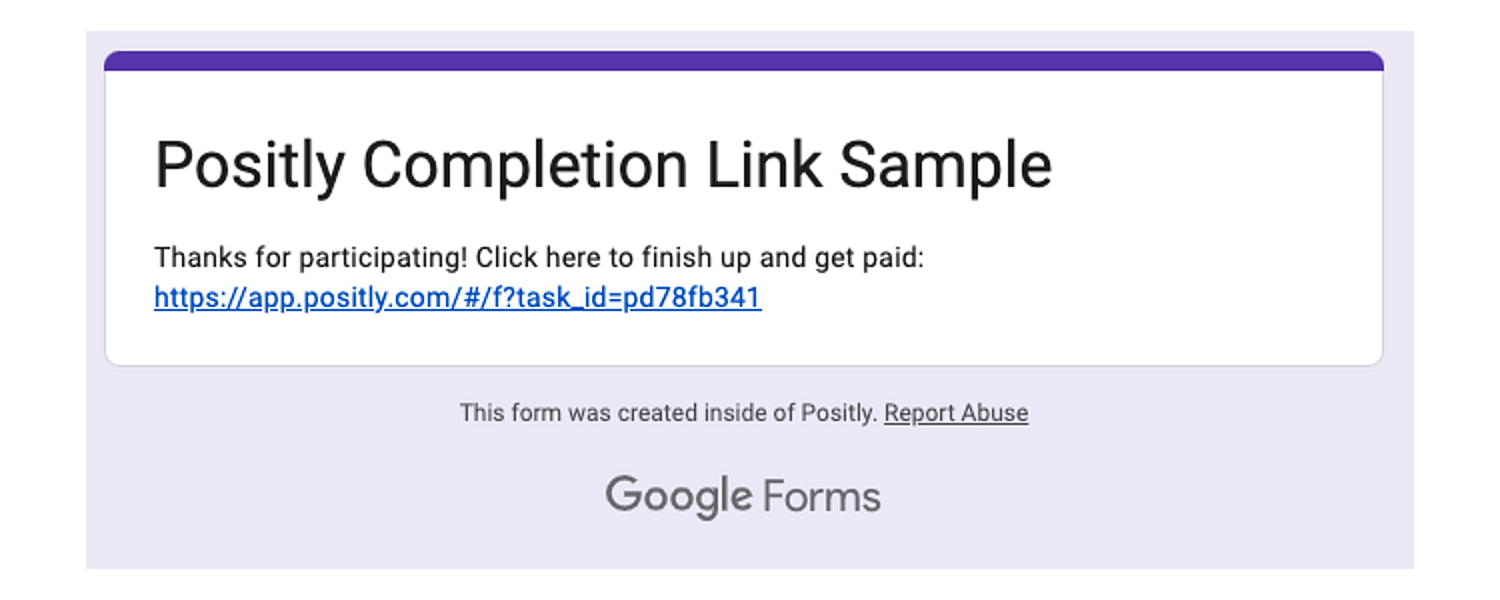
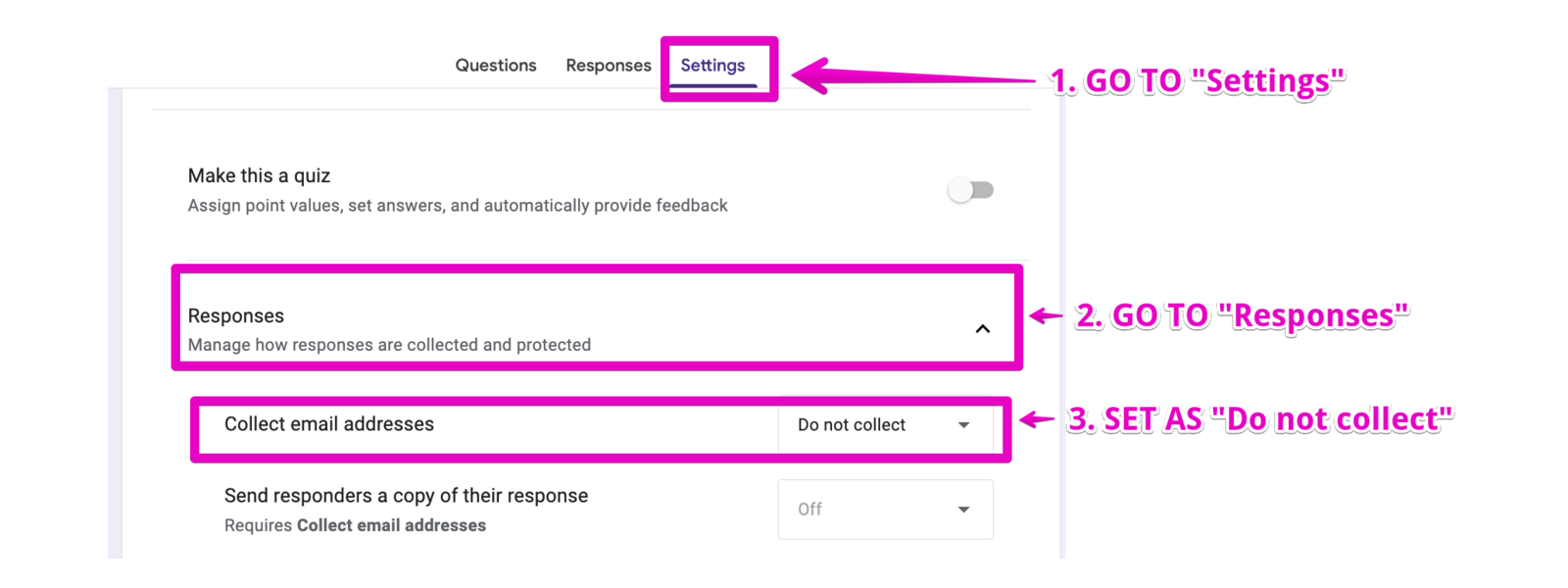

 -4
-4