Instructions for integrating GetFeedback with Positly
By default GetFeedback will accept Positly’s Participant identifiers and Demographic data as Merge fields.
For most researchers all you will need to set up is the Completion link as a Redirect URL.
However, if you would like to Pre-populate specific questions on your GetFeedback survey (such as Age) then you can do so using Pre-populated fields and if you would like to dynamically set Custom attributes on Positly then you will need to add them into the Redirect URL.
Receiving Positly’s Participant data in GetFeedback using Merge fields and Pre-populated links
Follow these instructions to set up GetFeedback Pre-populated links to receive Participant attributes as Merge fields using the Query strings.
1. Create series of questions at the beginning of your form with the field names (e.g. Assignment ID).Note: It is mandatory to include Assignment ID
2. Click the 👁eye button to ensure that the fields are hidden to users
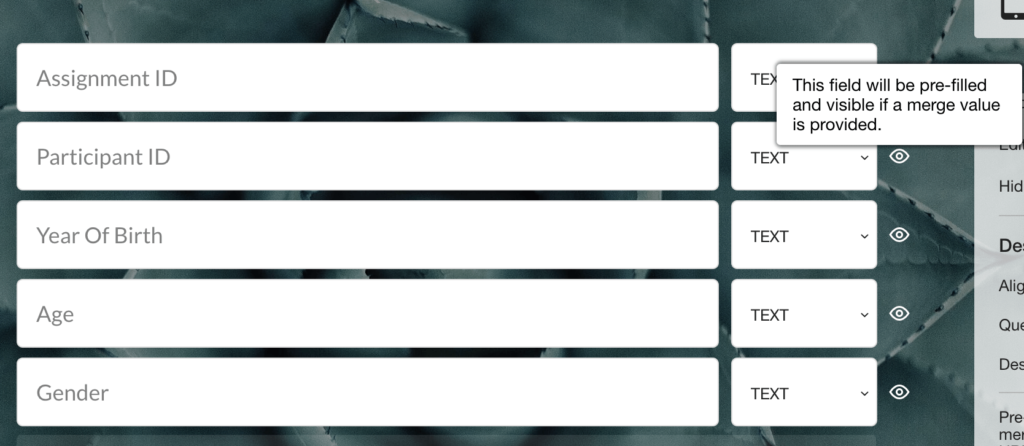
3. Click “Copy Pre-populate link”
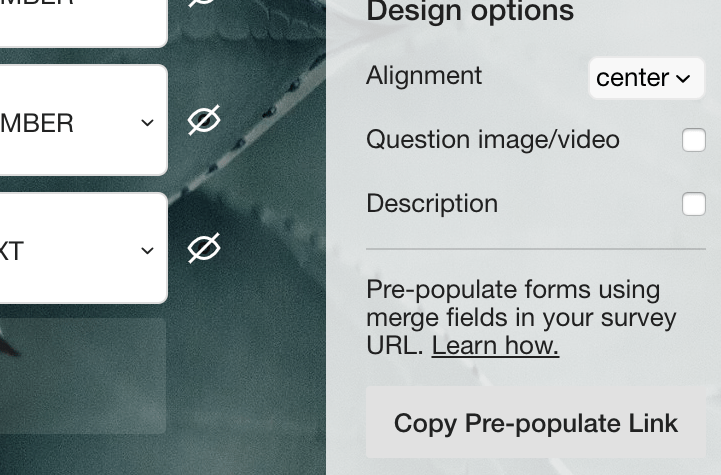
4. Paste your Pre-populate link into a text editor so you can see it. It should look something like this:
https://www.getfeedback.com/r/wc4BauLK?&gf_q[7328700][14807467]=<Assignment ID>&gf_q[7328700][14807468]=<Participant ID>
The link includes several parts:
- Base URL: e.g. https://www.getfeedback.com/r/wc4BauLK
- Keys: e.g. gf_q[7328700][14807467]
- Values: e.g. <Assignment ID>
- Key-value separators: &
5. Now open your Run in Positly
6. Go to the Activity stage and paste the Base URL as your Activity link
7. Go to the Confirmation stage and click the Configure button in the Activity link with participant attributes field
8. Replace the default key names with the ones provided by GetFeedback, for example:
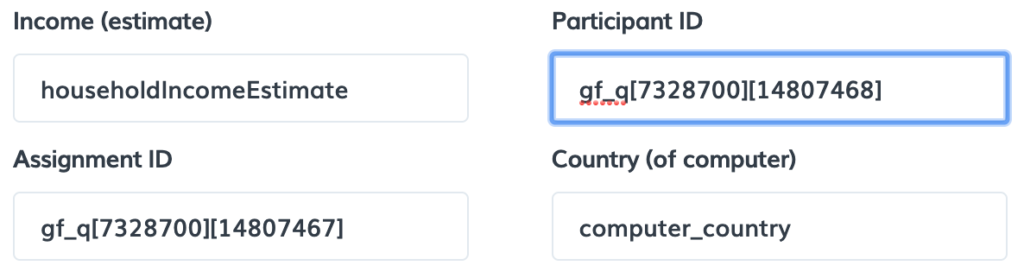
You can repeat this process for as many of the fields you would like to pre-fill – please ensure to do at least the Assignment ID.
Redirecting from GetFeedback to Positly’s Completion link
Successful participants will need to be redirected to Positly’s Completion link to confirm their completion.
Follow these instructions:
- Click “Add Exit Page” on the left menu
- Click “URL Redirect”
- Paste the Completion link in the Redirect URL box
Setting Custom attributes using Merge fields
If you would like to use your survey responses to dynamically set Custom attributes in Positly then you can include them in your URL by adding the Merge fields Personalization syntax into the Redirect URL.

 (No Ratings Yet)
(No Ratings Yet)